5 Essential Tools to Calibrate Your Monitor


You may ask yourself, why do I need to calibrate my monitor at all? Even though monitoring technology has advanced, the colors and contrast on an LCD monitor can still shift over time. You may not notice it right away, but eventually this color shift can lead to you viewing a very misleading image. In order to ensure accuracy and maintain a consistent look for your production, it’s essential to calibrate your monitor.
The good news is that all SmallHD monitors are factory calibrated before they ship! As you use the monitor, you will need to recalibrate the panel periodically to ensure that the image reproduction stays on point. You may also want to calibrate your on-set displays to match the monitors at your post-house to ensure consistency throughout the entire imaging pipeline.
We want to make sure you have everything you need to calibrate your monitor with ease. Listed below are 5 items you need to calibrate your monitor along with some links to outside resources that can help you along the way.
-
Calibration
Color Probe
Ideally your calibration probe should handle at least 2000nits of brightness and 1:100000 contrast ratios. As a rule of thumb, your calibration probe should handle more nits than the maximum nits of your monitor. Popular professional calibration probes include the Klein Instruments K-10A and Colorimetry Research CR-100.
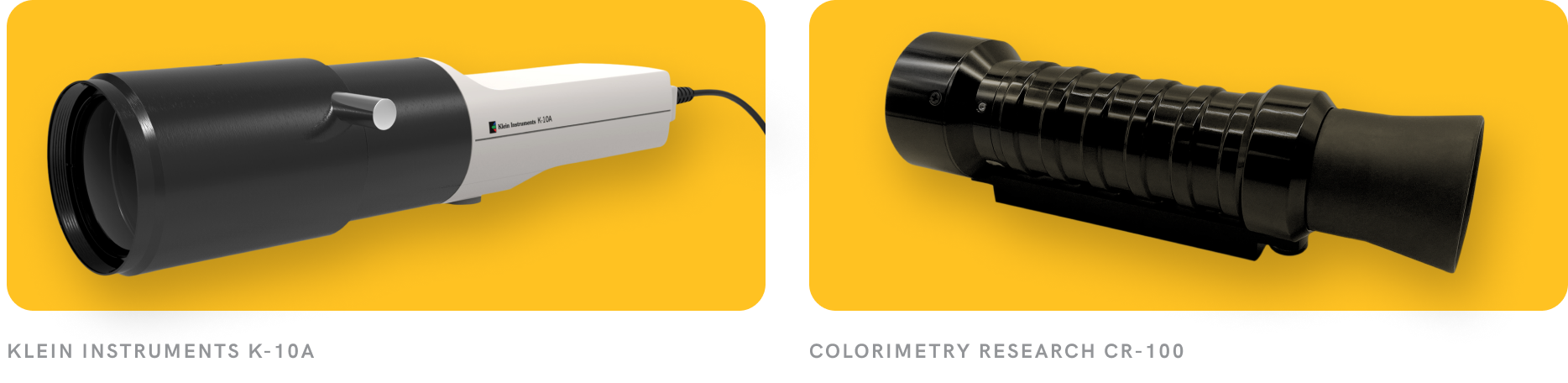

- Calibration Software
At SmallHD, we use the Klein probe with Calman Software. Some Calibration Probes come with their own software, or you can use alternative free or open-source software like DisplayCAL, Calibrize, and Natural Color Pro.

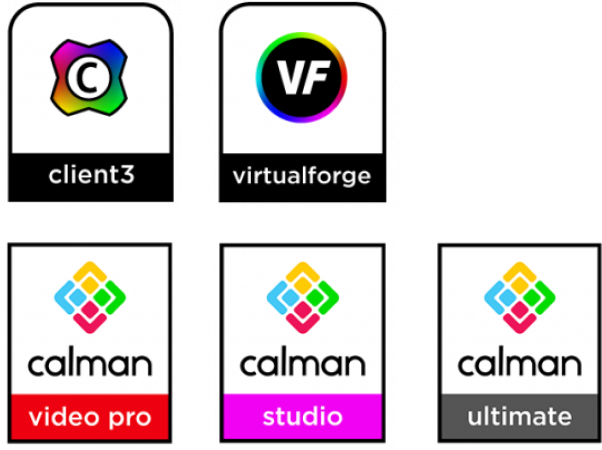
- Computer with HDMI or SDI Output
The calibration software needs to interface with your color probe as well as send a video test pattern to the monitor you are calibrating. To do this, all you need is a computer running the software and a video output connected to your monitor.
Most computers have an HDMI out built in or you can use consumer adapters. But if you’re looking for a robust SDI connection, you’ll need a capture card or external video interface, like the Blackmagic Design UltraStudio 3G Recorder.
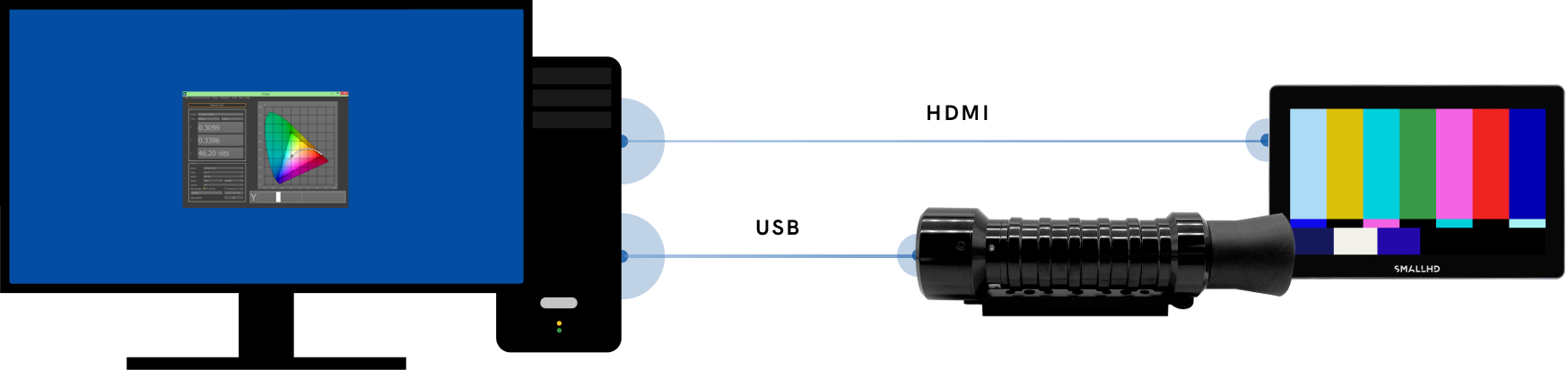
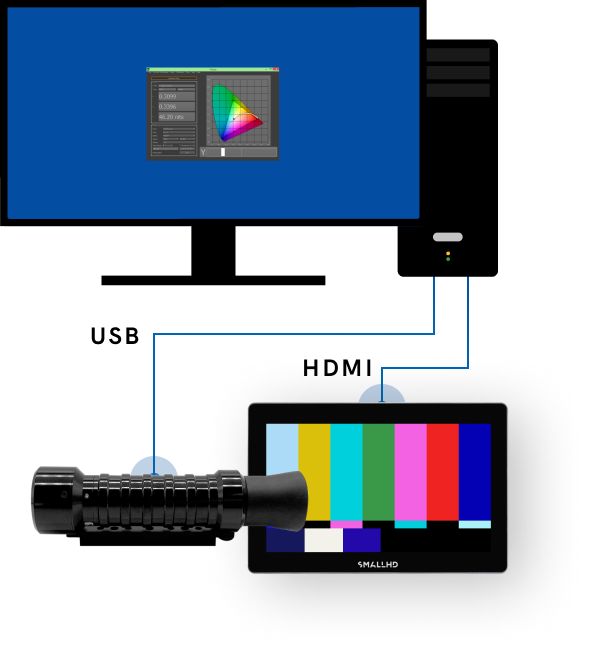
- SD Card
Back to software– once the calibration is complete, your software will generate a calibration LUT. In order to utilize this LUT on your monitor, transfer the file from your computer onto the SD card. Then, insert the SD card into your monitor and select the calibration LUT in PageOS. Now we have transported ourselves to the “what you see is what you get” world, congratulations you are Dorothy from the Wizard of Oz and Harold Rosson would approve of that yellow brick road.
- Monitor to Calibrate
Last but certainly can be first, you need a monitor. If you are using a SmallHD monitor, it should be running on the latest PageOS software. This process of monitor calibration can be translated across all SmallHD monitors running PageOS. If you’re not sure if your SmallHD monitor software is up to date, check out our firmware update page.
Calibrate Your
Monitor
With these tools you should have
everything you need
to get your
monitor ready for production.
